Menu
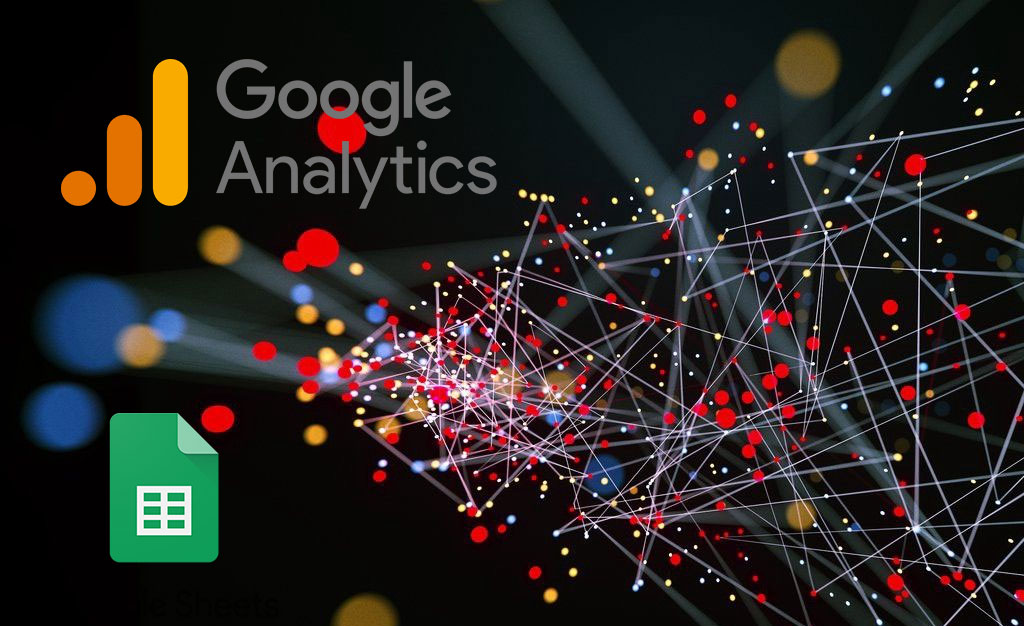
In the fast-paced world of digital marketing, customer data is king. Google Analytics 4 (GA4) is an analytics platform designed to offer advanced tracking and analytics throughout the customer journey. The platform uses event-based data from both your website and app to provide insights about customers across multiple touchpoints. Replacing its predecessor, Universal Analytics, in July 2023, GA4 has a greater focus on both customer privacy and predictive analytics.
GA4 comes with a number of pre-built reports and visualisations, tracking key metrics like traffic and engagement in order to provide a complete picture of the customer life cycle. However to truly make the most of your data and its potential insights, you’ll want to have a more personalised view. While there are a number of excellent ready made GA4 dashboards that can be used directly with GA4, another option is to create your own fully customisable reports.
Connecting GA4 to Google Sheets is a great option for analysts and marketers that require data manipulation and customisable reporting. With Google Sheets it’s possible to design fully customisable reports that you can tailor to your specific needs.
Google Sheets is better designed for in-depth analysis, such as creating pivot tables and using custom formulas. Another benefit compared to using GA4 directly is that it can be used with data from multiple different sources, which is particularly useful to better understand performance across several platforms and for any cross-channel analytics.
Once your dashboards and reports are built, using Google Sheets is also an easy way to share these insights with people who might not have direct access to GA4. One thing to bear in mind is that there can be a delay between the data in GA4 and what’s being shown in Google Sheets. This is because it can take up to 12 hours for GA4 to carry out a refresh on the underlying data. This can be a problem if you need your reports to be up to the minute and adjusted in real-time. There are also storage limits in Google Sheets which can be an issue if you’re working with really large datasets.
There are a number of different ways of connecting GA4 and Google Sheets. Two options we cover include using the in-house Google extension GA4 Reports Builder, or by using a third party tool, like Supermetrics or Make. For quick and easy reporting the Google Sheets extension may be enough but for any more complex reporting, better customisation and report scheduling you’ll most likely want to use something like Supermetrics. Unlike GA4 reports builder, Supermetrics allows scheduling of reports in advance to automatically generate up to date analysis as needed.
In the following section we walk you through these two options for connecting GA4 to Google Sheets and why each one might be a better fit for you. The most straight forward option for connecting GA4 to Google Sheets is by using the Google extension, GA4 Reports Builder. This allows users to create and run reports from the platform within Google Sheets.
1. In your Google Drive, create a new file in Google Sheets
2. In your new Google Sheets file, using the drop down menu for Extensions, select Add-ons, Get add-ons
3. Search for and install GA4 Reports Builder for Google Analytics
4. Once installed, return to your Google Sheets and again under the menu for Extensions you should now have the option for GA4 Reports Builder for Google Analytics. Select Create new report
5. This will generate a navigation pane on the right hand side of the screen to create your report, providing the following details:
While this method for connecting GA4 to Google Sheets is simple and easy to set up, it does have some significant limitations. Most notably it doesn’t support basic features like filtering on dimensions or metrics. It’s also not yet possible to create automatic scheduling of reports and there is a distinct lack of documentation around the tool, making it tricky to troubleshoot when things go wrong.
There are currently a few alternative options available, but a particularly popular one is Supermetrics. Although this platform does require a paid account eventually, they do offer a 14 day free trial.
1. As previously, create a new file in Google Sheets in your Google Drive
2. In the new file, use the drop down menu for Extensions, select Add-ons, Get add- ons
3. Search for and install Supermetrics
4. Once installed, return to your Google Sheets and again under the menu for Extensions you should now have the option for Supermetrics. Select Launch.
5. This will generate a navigation pane on the right hand side of the screen which provides options for multiple data sources you can connect to. In this case scroll down and select Google Analytics 4.
Supermetrics allows you to design and schedule queries tailored to your specific report needs. There is also a selection of short Youtube videos available walking through how to generate reports using this tool which can be found here. Although Supermetrics does come with a cost and may take marginally more effort to get set up, once its up and running it has a lot more functionality than then GA4 reports builder in creating and scheduling of reports. It also allows for integration across multiple data sources and the platform customer support team makes troubleshooting significantly easier to resolve.
GA4 is an important marketing tool for understanding how customers are interacting with and responding your website and app. The platform itself has great built-in visualisation and reports to show what’s driving customer revenue and behaviour, as well as predicting what happens next. There are a lot of advantages gained for analysts and marketers when connecting GA4 to Google Sheets. This allows you to build customisable reports and develop in-depth analysis.
For connecting Google Sheets and GA4, GA4 Reports Builder is quick and easy to set up, and useful for minimalist reporting. However, for most people who want better flexibility and the possibility to automate report creation, another option such as Supermetrics will enable you to dig deeper into customer data and provide better insight as a result.
Get a Premium GA4 Template for FREE
A marketplace to buy and sell 100’s of high quality templates, dashboards and reports from Looker Studio templates to Contracts and SOWs. Instant download and product support is what sets us apart.