Menu
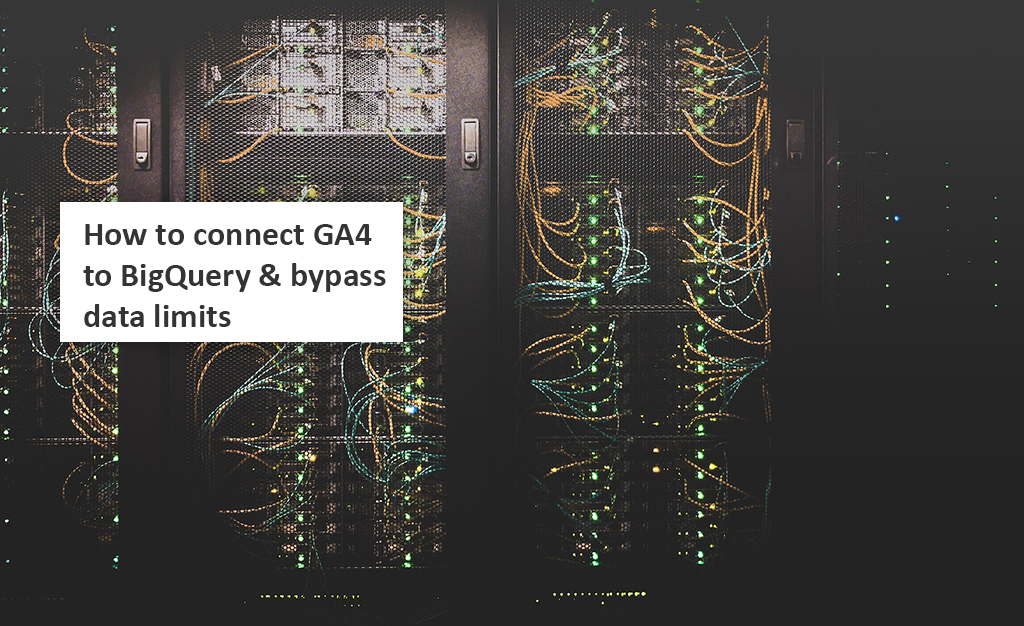
Google Looker studio is one of the best resources to visualize your web analytics data — but as of November 2022, it’s become a little more tricky. That’s when Google announced they would implement Analytics Data API quotas. These quotas are limits on how much data you can transfer from Analytics. This has caused problems for Looker Studio users because their reports have hit the limits. And reports that hit the limit give errors. Making your — or your clients’ — reports useless.
But don’t give up on Looker Studio yet. With a little help from BigQuery you can still get your data into Looker Studio. This is part one of a two-part guide into how you can work around these quotas and continue using Looker Studio. In part 1, you’ll find out how to connect GA4 to BigQuery. And in part two you’ll learn how to hook BigQuery up to Looker Studio. After following the steps in these 2 articles, you’ll be able to bypass Google’s data transfer quotas. But, be warned, you need some database and SQL knowledge to use BigQuery. If you don’t know how to write SQL, you’ll need help from a developer.
Google BigQuery is a cloud-based data warehouse for storing, processing, and analyzing big data. With BigQuery you can analyze massive sets of data with fast SQL-like queries. Google claims you can query terabytes in seconds and petabytes (1PB = 1 quadrillion bytes) in minutes.
It can be hard to comprehend such large numbers, so let’s put that another way — there are around 3 trillion trees on Earth. If each tree was 1 byte, you could store 333 Earths in 1PB of data. Google BigQuery allows you to store massive amounts of data like this and analyze it in minutes without worrying about infrastructure like servers. And importantly for digital marketers, you can bypass the limits Google is enforcing on Analytics transfers and get your data into Looker Studio.
Usually BigQuery is more useful for enterprise companies collecting huge amounts of data. But with the recent quota changes, it’s becoming useful for smaller companies that use Looker Studio. Here’s why: Google Analytics Data API quotas can be a little confusing. But one thing to look out for is concurrent requests, which have a limit of 10. If your report is making more than 10 concurrent requests — not unheard of for bigger reports — you’ll get an error.
Before we can crack on and set up BigQuery for GA, there are a few prerequisites. Here’s what you need to get started with BigQuery and GA:
If you follow these steps, BigQuery should be connected to your Analytics in less than 30 minutes. It’s pretty simple to set up BigQuery for GA. But when it’s time to start querying your data and sending it to Looker Studio, you need some technical knowledge of databases. This could mean hiring a developer to help you with the SQL coding needed for requests.
Time needed: 10 minutes
First of all, you need to confirm the BigQuery API is enabled. From the Google Cloud click ‘APIs & Services’ on the left of the screen. If you can see ‘BigQuery API’ on your enabled list, you’re good to go. If not, navigate to the ‘Library,’ search for BigQuery API and turn it on.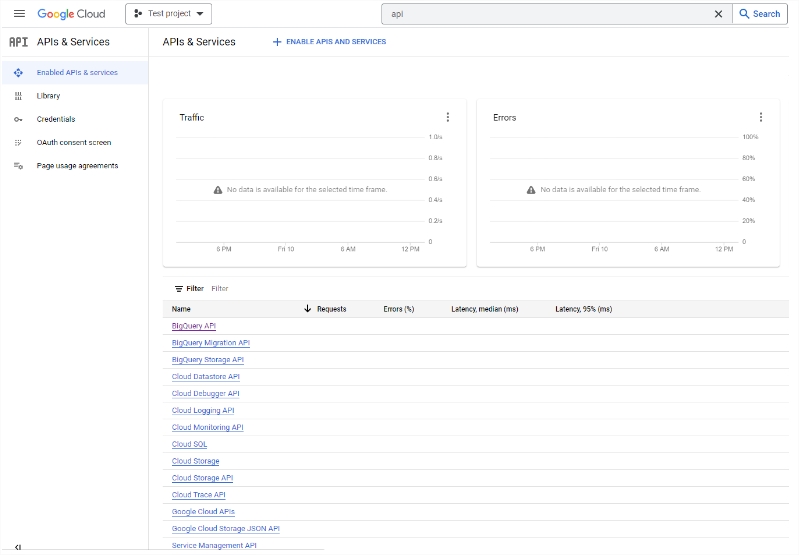
Now it’s time to open up Google Analytics. Navigate to the property you want BigQuery to work with. In the bottom left corner, click ‘Admin’ and you’ll see the setting for your property. Scroll down until you see ‘BigQuery Links.’ Click this and then on the next page, click ‘Link’ and the ‘Create a link with BigQuery’ page will appear. 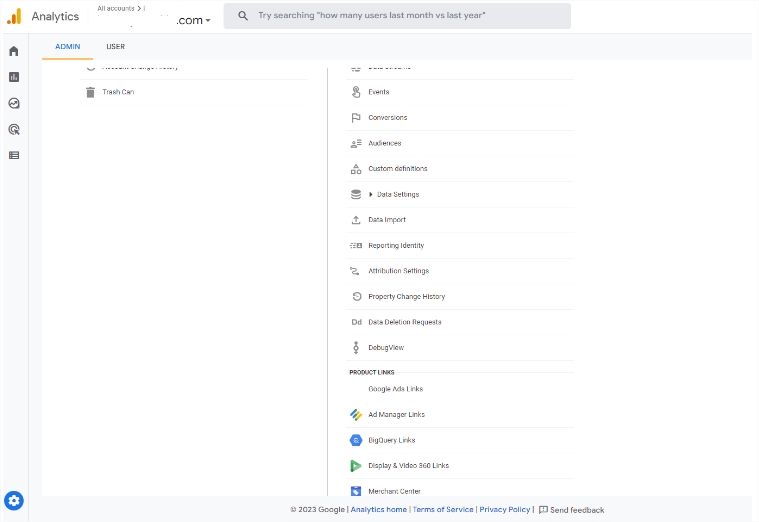
Choose the project you created earlier and choose the location. Here it’s important to select the location you’ll be running queries in. When that’s done, click ‘Next’ and you can configure your settings.
At this point you can choose which data streams and events you want to send to BigQuery. And how often — a once-a-day import or a continuous stream. If you want to include advertising identifiers, make sure you click the checkbox. When that’s done, click ‘Next’ and then ‘Submit’ on the next page to finish the setup.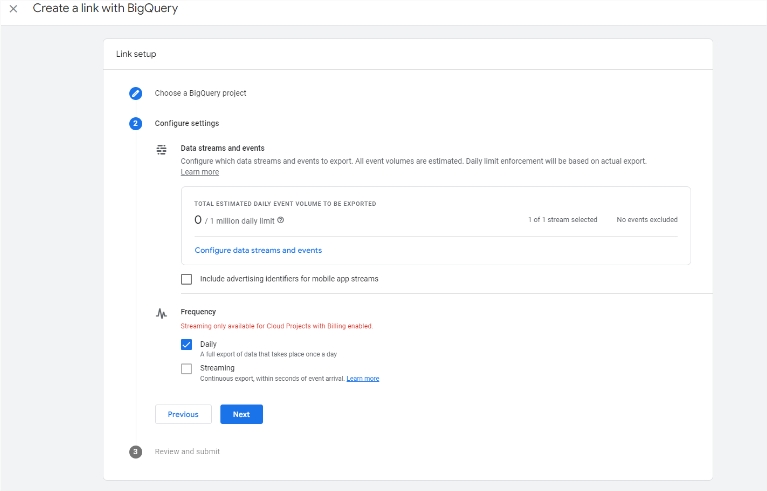
At this point you can choose which data streams and events you want to send to BigQuery. And how often — a once-a-day import or a continuous stream. If you want to include advertising identifiers, make sure you click the checkbox. When that’s done, click ‘Next’ and then ‘Submit’ on the next page to finish the setup.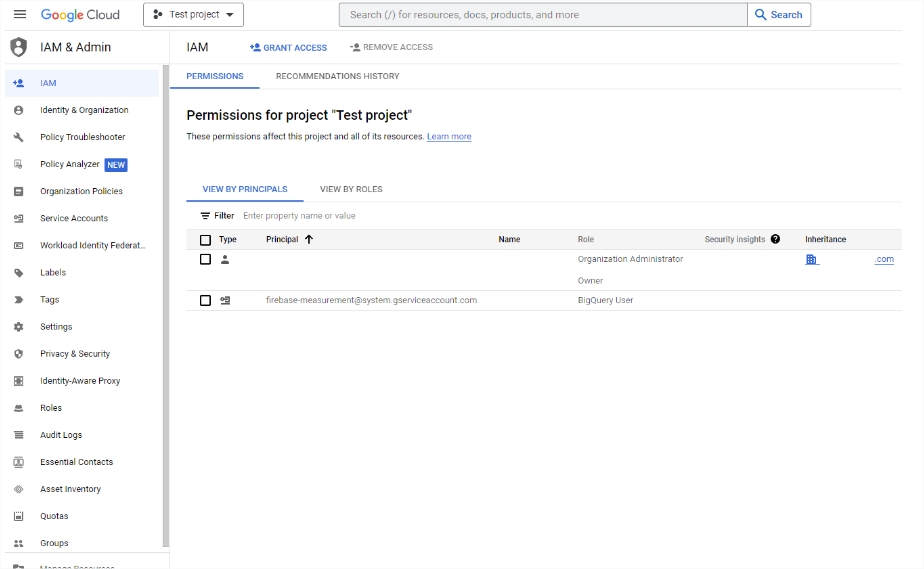
Your connection is now set up. It might take a little while for your data to appear in BigQuery. But when it does, you can start querying your data. Just remember that to do any querying, you’ll need technical knowledge of databases.
Read part two of this series to find out how to connect Looker Studio to BigQuery. Then you’ll be able to bypass the new data transfer quotas and get all the analytics data you need in Looker Studio.
BigQuery is used for storing a massive amount of data. Because it’s a cloud-based service, you don’t need to worry about setting up expensive infrastructure like servers. But it’s not only for storing data, using its queries you can analyze your data.
Yes. Because you don’t need to install software and Google takes care of the infrastructure, you can get started pretty easily.
Of course. You can link it with Google Analytics to gather and analyze your customer behavior data. And you can link it with Google Looker Studio for data visualization.
Sure! Take a look at the best data studio templates. There’s bound to be something you can use to boost your digital marketing there.
Yes, if you follow the steps in this article, you can set up BigQuery yourself. But, if you want to do any querying of the data, you’ll need technical database knowledge or a developer.
Get a Premium GA4 Template for FREE
A marketplace to buy and sell 100’s of high quality templates, dashboards and reports from Looker Studio templates to Contracts and SOWs. Instant download and product support is what sets us apart.