Menu
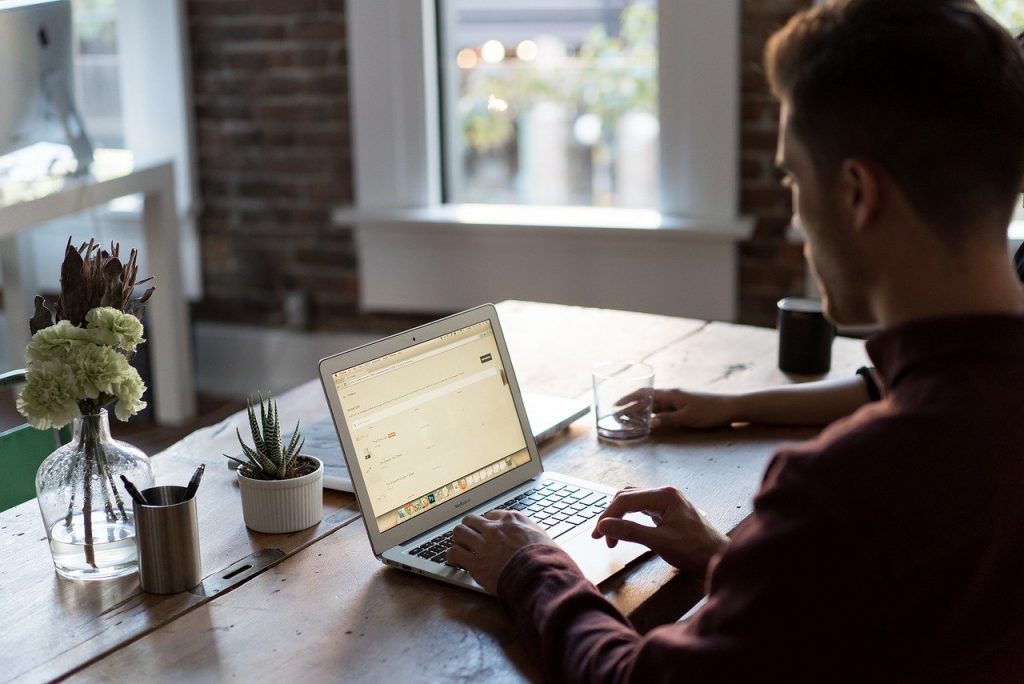
Out of the box, Google Data Studio offers a wide variety of visualizations for everyday use. There are time series charts, pie charts, donut charts, column charts, and tables. However, there are many more ways to visualize data that Data Studio does not support. This is where community visualizations come in.
Recently, Data Studio has launched several community visualizations also known as partner visualizations. When you click “Community Chart”, you will see some community visualizations that you can add to your dashboards.
In this article, we review the ‘community visualizations’ feature. We discuss:
With Data Studio community visualizations, you can build custom visualizations that can be used throughout your data studio dashboards. The benefits of creating Data Studio visualizations include:
A radar chart is a two-dimensional chart showing at least three variables on an axis that starts from the same point. The radar chart is easy to understand and customize. You can show several metrics across a single dimension.
Radar charts are best used for showing outliers and commonality. They are also great when one chart is greater in all variables than another. For example, you can use radar charts to display performance metrics such as clicks, sessions, new users, and pageviews among others.
The sunburst chart is also known as the ring chart, belt chart, multi-level pie chart or radial treemap. This visualization shows hierarchy through a series of rings sliced through each category node. Each ring represents a level in the hierarchy. The central circle is the root node while the hierarchy moves outwards from it.
The sunburst chart is ideal for showing the subunits of the pie chart’s primary segments. The segments of the sunburst graph may be colored according to the category or hierarchy level that they belong to.
This is handy in showing the flow of changes between features or metrics. We’ve seen this graph used a lot to visualize machine learning algorithms like random forests, as they show how each metric affects the next.
A word cloud chart is also known as a tag cloud. It is a visualization that shows how frequently words appear in a given body of text by showing each word at a size proportional to its frequency. All the words are arranged in a cloud or cluster of words.
Word clouds can be used to display words with metadata assigned to them. For example, a word cloud showing the names of all the countries based on their population, the population is the metadata assigned to each country’s name to determine its size. Normally, word clouds are used to show tag or keyword usage on a website. They can also be used to compare two pieces of text.
We’ve seen these in use for keyword analysis on a webpage. Or looking at keywords used within a Google Ads account, it’s a great way to quickly see which keywords have been used the most.
An animated bar chart is an interesting animated trend chart where the bars races to the top based on ranks. There are normally three variables involved in making an animated bar chart, one of which is time. The other two variables are:
While we all love to tell stories from our data, it is not easy to create a chart that tells a story and at the same time looks visually appealing. The goal is to provide as much information as possible without bombarding the viewer. An animated visualization combines all the plots. This is great in showing the different effects of different traffic sources to your website.
A metric funnel chart is a chart that shows values across several stages of a process. For example, you can use a funnel chart to visualize the number of prospects at each stage of the pipeline. Typically, the values decrease gradually, and the chart resembles a funnel.
The funnel chart shows you how many people move from one stage to the next. This is perfect for eCommerce websites reviewing how customers progress through the checkout process. It can help you identify pain points. This type of graph could also be used to help you visualize the marketing funnel from awareness through to retention activities.
A gauge chart is also known as a speedometer chart. It combines a doughnut and a pie chart into one chart. They usually display a single key metric. The outer scale of the gauge is usually color-coded to offer additional performance context.
This type of chart will be familiar to anyone that has driven a car, as the name suggests. The reason it works well for speedometers is that there is a set maximum and minimum. A car can travel between 0 and 200 km/h approximately. This chart will work well for single metrics that have a similar set scale. A good example is CPC’s if you know your max and min CPC, in general, this is a good way to display it.
A chord chart shows flows between different entities or nodes. Each segment is shown by a fragment on the exterior part of the circular layout. Arcs then connect the entities. The size of the arc is proportional to the importance of the flow.
A chord chart is great when showing data connection between several dimension values. For example, showing the number of people migrating from one country to another. In this scenario, the size of the chord shows the number of people migrating from one country to another.
A Gantt chart is a variant of a bar chart that shows a project schedule. Today, Gantt charts are mainly used to depict dependency relationships between activities and schedule status. The Gantt chart is named after its founder Henry Gantt, who created it between 1910 and 1915.
Gantt charts are used in project management to create a schedule and ensure that it is workable. It ensures that the right people are assigned to the right tasks and that there is a workaround for any problem before the project starts. Gantt charts also help keep you and your team informed about progress.
A hexbin map can be used to refer to two different concepts.
Hexbins show data across the dimension using hexagons of the same size. This eliminates bias and allows you to see the data based on the intensity of the color fill. The only disadvantage of a hexbin map is that map readers usually identify areas based on their shapes. This can confuse the reader. Hence, it is ideal to use labels for more clarity.
A time plot chart is also called a time series chart and shows values across time. While similar to x-y graphs, what makes time plot charts unique is that the x-axis is always time. In other x-y charts, the x-axis can represent other variables such as height, age, or weight. This way, time plot charts show how data changes over time.
Time plot charts are very important in statistics. When recording values for the same metric across a timespan, it may be difficult to detect any patterns or trends. When you show the data points on a chart across time, some features stand out. You can use time plot charts to show business models, weather, or any other variable that can be measured over time.
A date picker is a GUI widget that allows the user to choose a date from a calendar and/or time from a time range. The date picker helps in date validation by restricting date ranges and ensuring that the user inputs the values that the system understands.
The date picker is useful in areas where the native Data Studio date picker falls short. For example, you can create a custom date view by choosing the years and months of interest. You can then simply click from a horizontal bar of years and months.
The super selector makes it easy for you and your users to get an overview of campaign performance, divided by, for example, currency or country. The chart allows you to filter data by switching on one or several flags.
In Data Studio, one can create a filter and add it to a chart. However, the super selector helps you to apply filters dynamically without having to switch to edit mode to change or create a new filter. If your data benefits from using many filters and you’d like to apply them dynamically, this is the visualization to use.
The star rating chart lets you see how many ratings you are receiving on social media or your site. Online purchasers trust the rating system that other previous customers give your business as it shows how much they trust and are satisfied by your business.
If you run an eCommerce business, then you know that rating systems could make or break your company. You want to have as many five-star ratings as possible. With this visualization, you see your average rating, and you can take steps to improve.
A waterfall chart is a type of data visualization that helps you understand the cumulative effect of positive and negative values that are introduced sequentially. The introduced values can either be time-based or category-based. Other names used to refer to the waterfall chart are the Maria chart and the flying bricks chart.
You can use the waterfall chart for analysis, particularly to understand or explain the gradual change in the quantitative value of an entity that increases or decreases. Usually, the waterfall chart is used to show changes in profits or revenue over two time periods. It’s therefore good for eCommerce sites.
One of Data Studio’s limitations is that it has a limited collection of visualizations compared to other BI tools. However, community visualizations allow you to create custom visualizations, use them in Data Studio, and even share them with the rest of the world.
We’d love to hear how you have found these visualizations and if you have been creating any of your own!
Get a Premium GA4 Template for FREE
A marketplace to buy and sell 100’s of high quality templates, dashboards and reports from Looker Studio templates to Contracts and SOWs. Instant download and product support is what sets us apart.