Menu
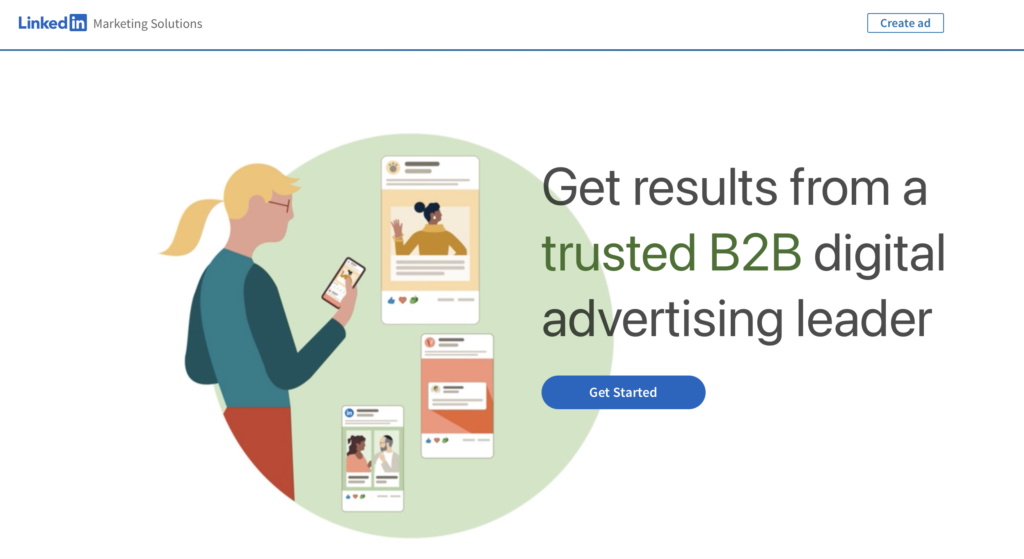
byMarketers may receive a commission from some of the products listed in this article.
Connecting your LinkedIn Ads data to Looker Studio (formerly Google Data Studio) enables you to take your reporting to the next level, especially for businesses targeting professionals through LinkedIn’s powerful advertising platform.
LinkedIn Ads are ideal for B2B (business-to-business) marketing, offering precise targeting options such as job title, company size, industry, and skills to engage with its professional audience of over 800 million users worldwide.
Looker Studio enhances your data analysis experience by providing superior data analysis, shareability, editable visualizations, and the ability to merge data from other platforms and sources.
This guide shows how you can use Power My Analytics to connect LinkedIn Ads to Looker Studio in four easy steps.
For a preview, you can explore a LinkedIn Ads Looker Studio Template, which is fully customizable to suit your business needs after purchase. LinkedIn Ads Looker Studio Template this dashboard has been prebuilt and after purchase can be adjusted to suit your business needs.
The first step is to navigate to Power My Analytics by following this link.
After signing up and logging in to the PMA data hub, you will be able to select your data source.
Click on Sources and then + New Data Source.
Find the ‘LinkedIn’ Tile and select it:
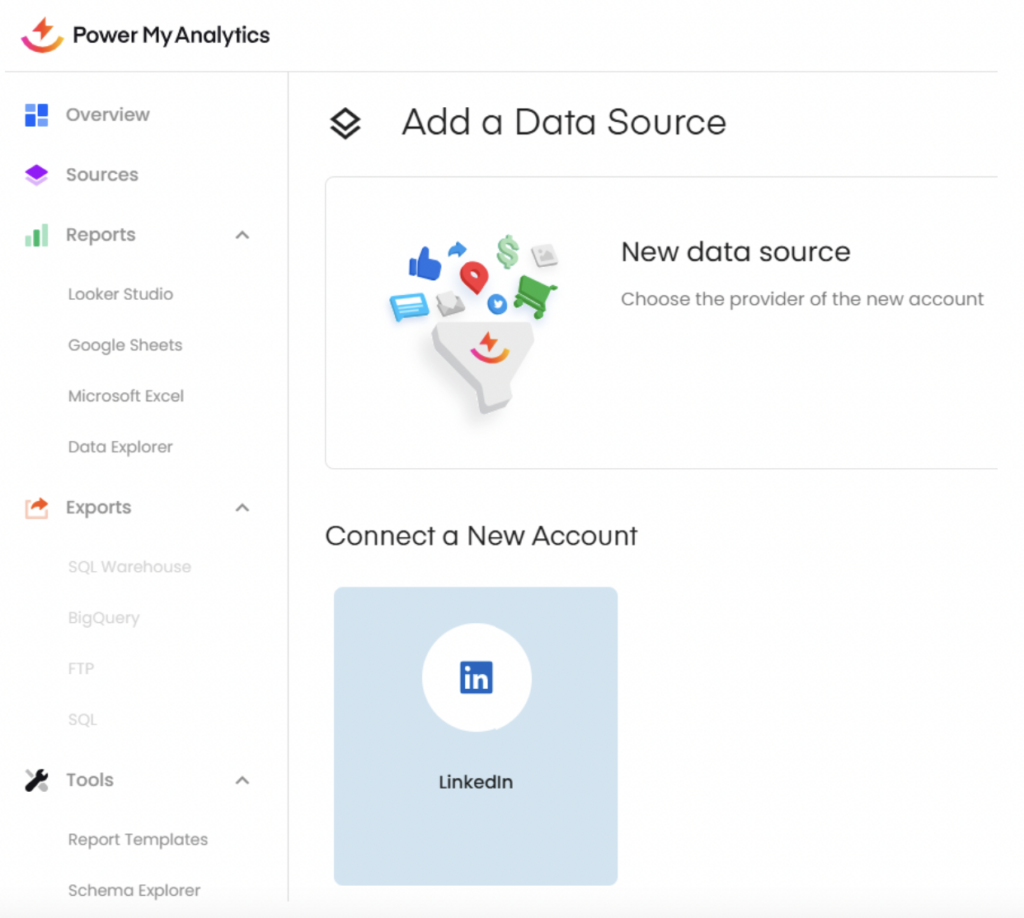
Open up Looker Studio and add a new Data Source. Choose LinkedIn Ads by Power My Analytics.
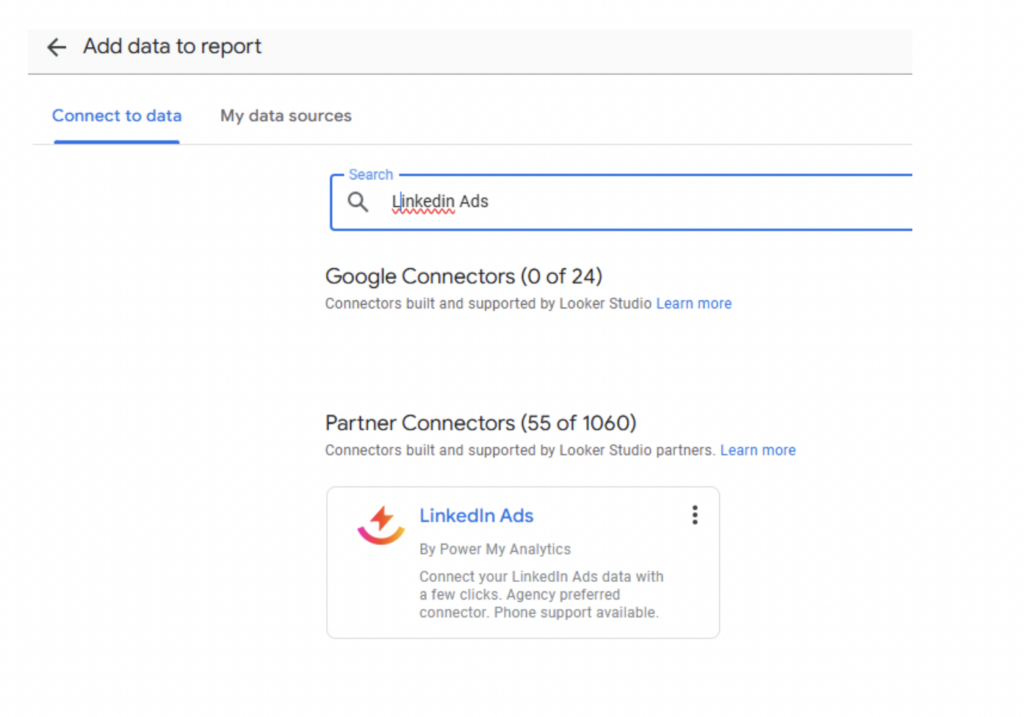
This will open up Looker Studio. You will then need to click AUTHORIZE to proceed.
You will then confirm which Power My Analytics Hub you wish to work with. Then click NEXT.
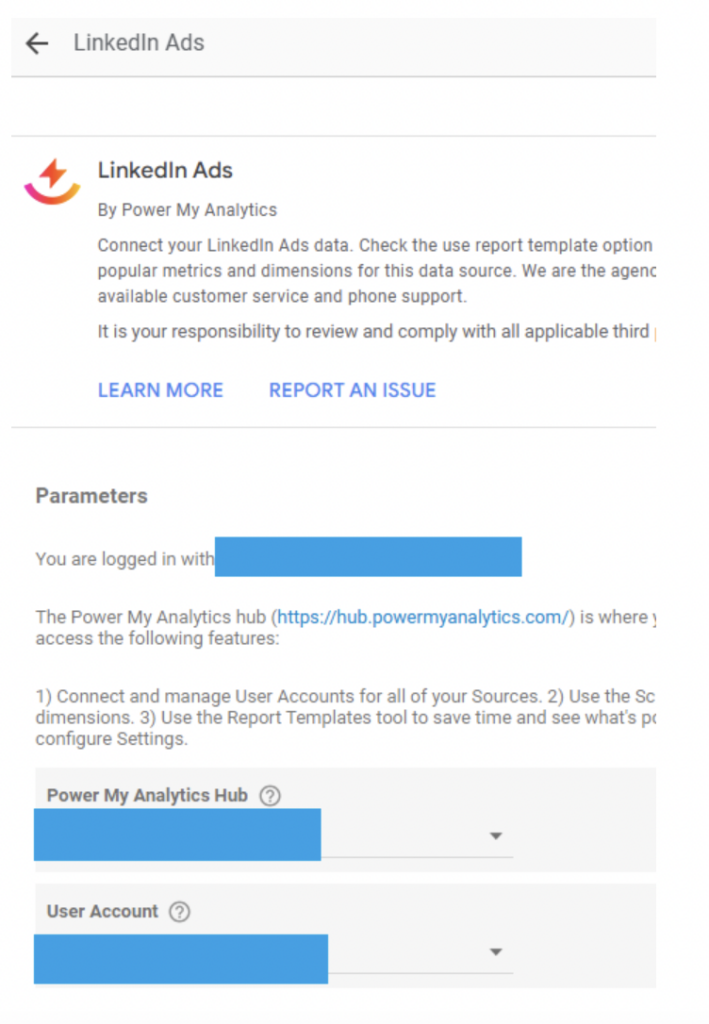
Then select the User Account you wish to work with. In this case it will be the Sample Account. Click NEXT.
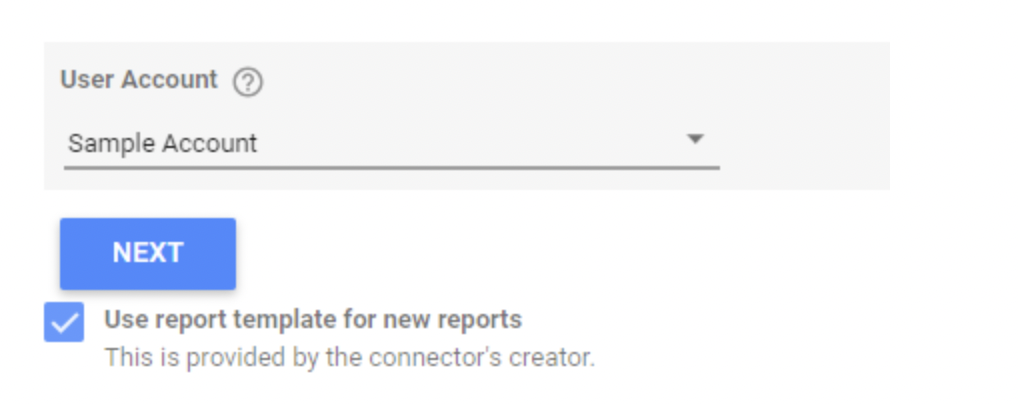
Select Seed and/or Magnitude if you wish to include them (not necessary), and select which currency you wish to use.
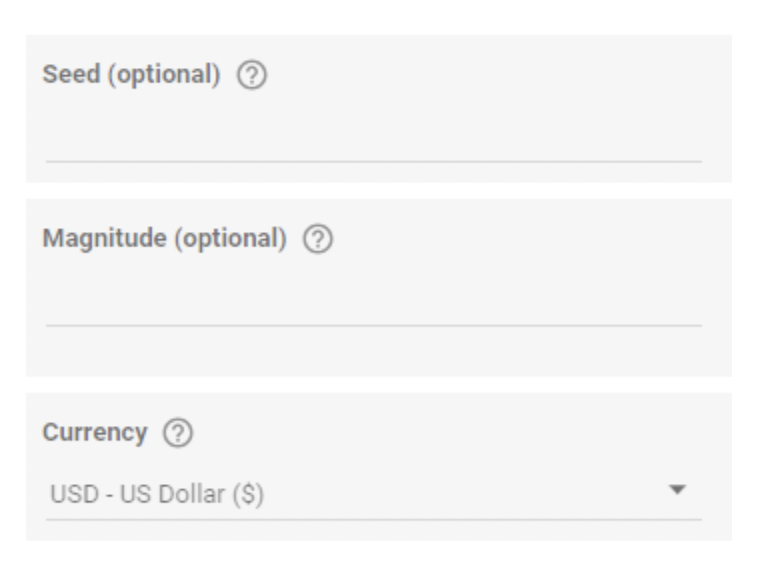
Then click CONNECT in the top right corner of the screen.
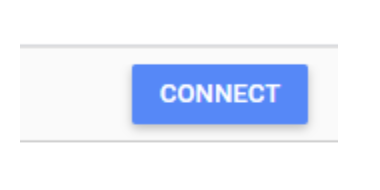
You should now see your LinkedIn data fields.
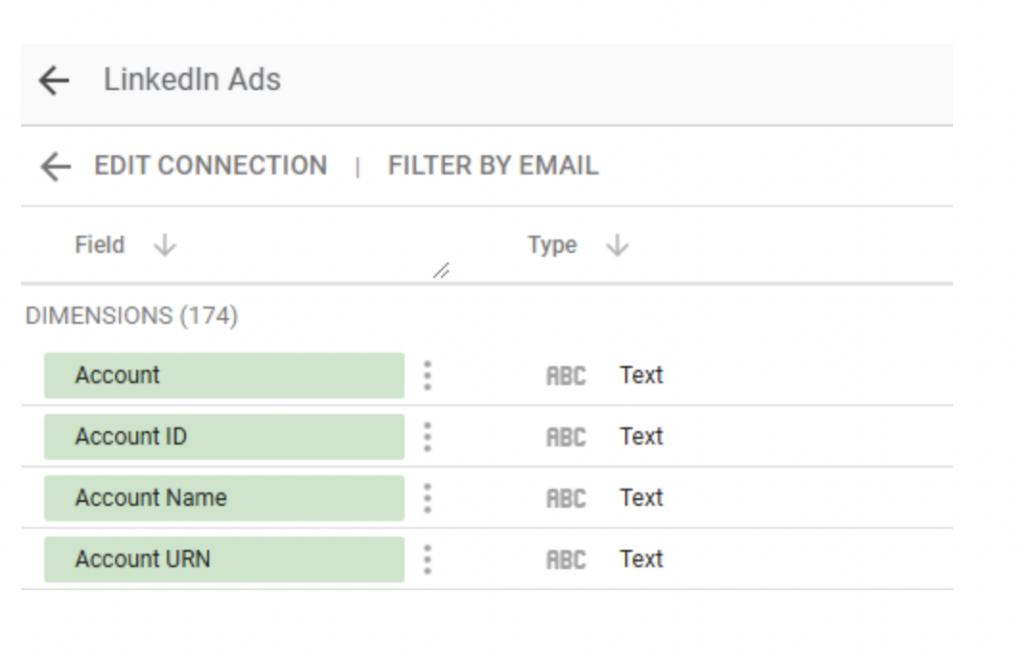
You can now click CREATE REPORT or EXPLORE.
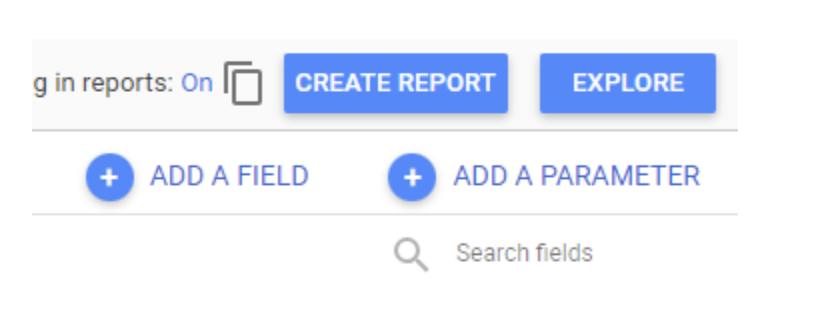
Connecting LinkedIn to Google Data Studio is easy with Power My Analytics. We also have a free dashboard available to save you the time creating your own. Make a copy of our LinkedIn Reporting Dashboard and get started with Power My Analytics now.
Effortless Data Visualization
Looker Studio templates present LinkedIn Ads data in a clean, visual format, making it easier to identify trends, monitor KPIs, and track campaign performance over time. Customizable charts, graphs, and tables can turn complex data into intuitive visuals that are much simpler to interpret.
Automated Reporting
A Looker Studio template enables automatic data updates, reducing the need for manual data entry or report generation. This automation saves time, ensuring stakeholders have access to the latest LinkedIn Ads data without the hassle of continuously exporting and updating reports.
Customizable Insights
With Looker Studio, you can tailor templates to emphasize specific metrics or KPIs relevant to LinkedIn Ads, such as engagement rate, impressions, or conversions. This flexibility allows marketers to focus on the metrics that matter most for their goals, enabling faster, more informed decision-making.
Improved Collaboration
Looker Studio reports are easily shareable, allowing teams to collaborate on LinkedIn Ads analysis without needing specialized tools or software. Sharing a live, interactive dashboard improves transparency and ensures everyone has access to real-time insights, fostering data-driven teamwork.
Enhanced Comparisons Across Channels
If your marketing strategy involves multiple platforms, Looker Studio templates allow you to compare LinkedIn Ads performance against other social or ad channels within the same dashboard. This multi-channel view provides a holistic perspective, helping you understand LinkedIn’s role within your overall marketing strategy and optimize budget allocation across channels.
Get a Premium GA4 Template for FREE
A marketplace to buy and sell 100’s of high quality templates, dashboards and reports from Looker Studio templates to Contracts and SOWs. Instant download and product support is what sets us apart.