Menu
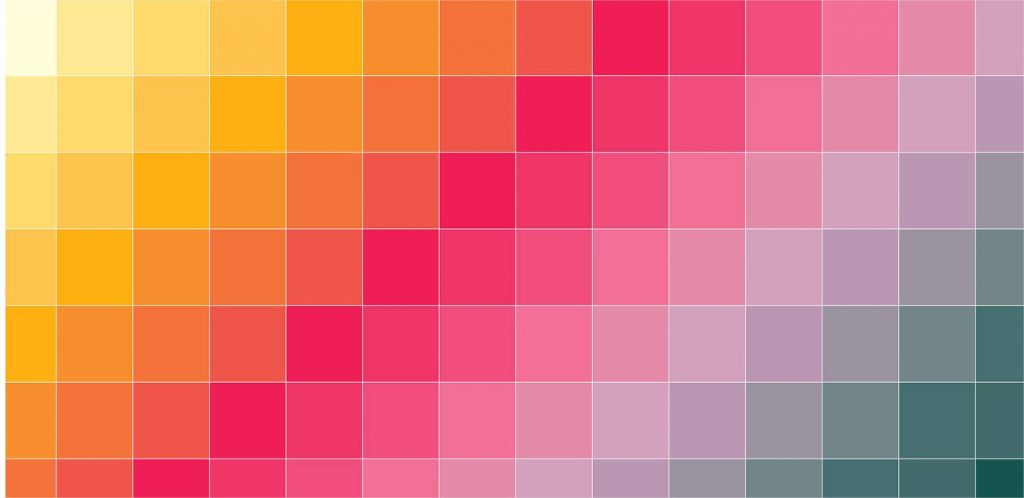
A great feature in Data Studio that many people are not aware of is the ability to create new themes based on images!
Where before you’d have to take the time of matching and mimicking each individual colour, Google Data Studio now does this for you in a few seconds.
In this article I’ll show an example of how you could use this new feature to customize a dashboard to match the colours of a specific brand. This could be your own brand, or the brand of one of your clients!
So for this example, I’ve created a logo for an imaginary soda brand called Fizzy Cola. Below is their logo which also contains their brand’s colour scheme.
The next step is to find a template we’d like to customise. Below we have a report using Google Analytics data in Google Data Studio. It’s displaying the Default theme that every new report gets in Data Studio. But we’d like to get it to align with Fizzy Cola’s brand colours.
If we take a look at our report’s Theme and Layout tabs we see the various themes that are available to use. We currently have ‘Default’ selected.
In order to change our theme to match the Fizzy Cola brand colours we need to click on ‘Extract theme from image’ in the bottom right corner of the screen.
Once we’ve clicked that we have two options. We can upload an image from our computer, or we can link to the URL of an image on the internet.
In this case, we will select the Fizzy Cola logo on our computer. Once we’ve selected the image Google Data Studio analyzes it, extracts the main colours from it, and presents us with three themes to choose from.
So we get a choice of three different themes to choose from. The three themes use the same colours, but in different ways. For this example I’ve chosen the theme on the left.
And by simply clicking on it, it’s now our Custom theme. It’s also possible to further customize the colours and design of the theme to perfectly match your brand.
We now have our report finished with the custom theme matching our brand logo added! This is ideal for keeping your reporting in line with your brand’s colours and making your marketing dashboards visually interesting!
Get a Premium GA4 Template for FREE
A marketplace to buy and sell 100’s of high quality templates, dashboards and reports from Looker Studio templates to Contracts and SOWs. Instant download and product support is what sets us apart.