Menu
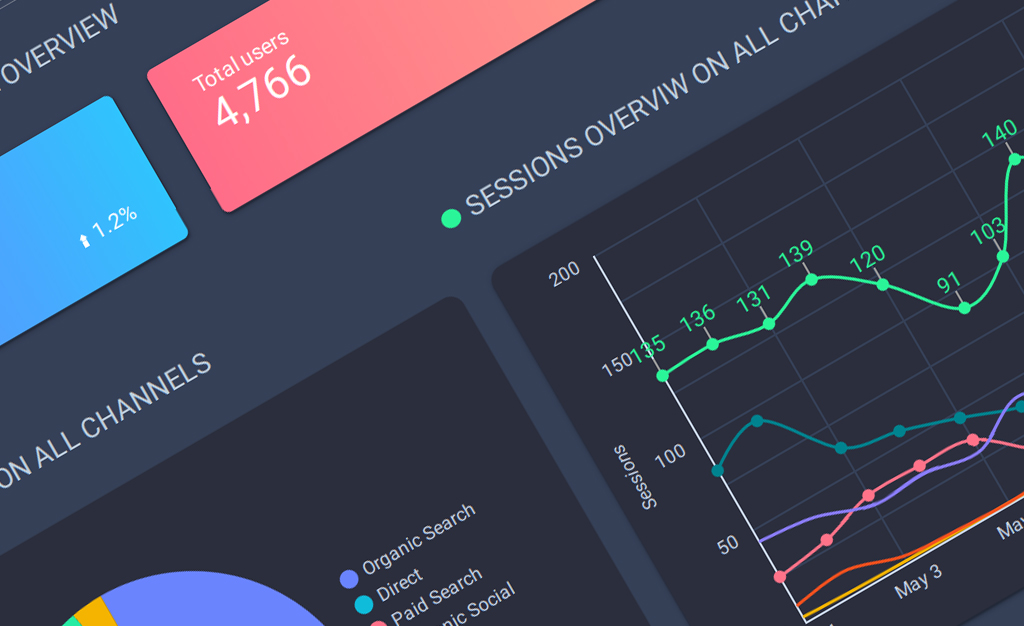
It’s a familiar problem. You’re building a new Looker Studio dashboard but you don’t have enough data or the right data to see how it looks. The only way to tell how a graph looks is with populated data, it might come out completely different. This is where Google Analytics 4 demo data, or sample data comes in. In this article I’ll show you how to use GA4 sample data for your Looker Studio dashboard so that even while you are building it you can see how it will turn out.
Google provides access to demo data from its Google Merchandise Store. This appears to be actual data from its store, which makes it interesting in its own right! The data should cover almost all the metrics and dimensions you would use in a typical Looker Studio Report.
What’s great about this data is that they are actually giving you access to a Google Analytics instance. Although this is read only access, you are still able to view and analyze this data within Google Analytics 4 and other platforms. This makes it useful not just for Looker Studio. However our primary purpose here is to use it for Looker Studio Template building.
It’s very easy to access the data, you simply click on one of the links below.
You can remove access to the demo account at anytime
Just by clicking the link you are automatically added to the Google Analytics account!
(For more info on how to access and remove access from the data please review Google’s help article.)
The next step is to get this demo data into your Looker Studio report. Here is a 7 step process to activate:
Step 1: Click the link in the previous section to gain access to the demo data. Just by clicking the link you have view access to this data.
Step 2: Open your Looker Studio Report in edit mode
Step 3: Select ‘Resource’ in the menu bar >> ‘manage added data sources’
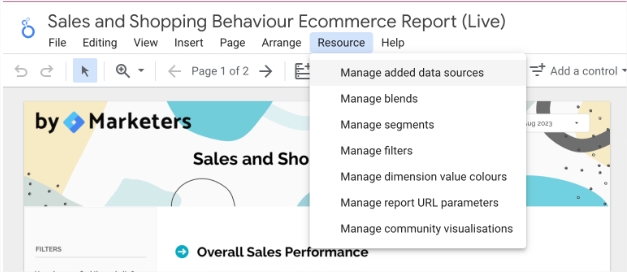
Step 4: Select ‘add data source’ then choose “Google Analytics”
Step 5: Select the option for ‘Demo account’ >> GA4 – Google Merch Shop >> click the ‘Add button’
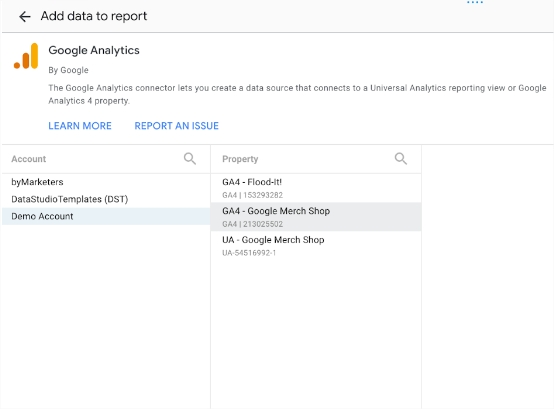
Step 7: Now when you select an element on your Looker Studio Template you have the option to add in this data source in the ‘properties’ sidebar, as per the below screenshot:
And just like that you are now able to add GA4 demo data to your Looker Studio templates. You can now easily upgrade all your old Universal Analytics dashboards to GA4. To save you time and effort we have put together a list of the best Google Analytics 4 Looker Studio dashboards for you to simply plug and play.
Get a Premium GA4 Template for FREE
A marketplace to buy and sell 100’s of high quality templates, dashboards and reports from Looker Studio templates to Contracts and SOWs. Instant download and product support is what sets us apart.