Menu
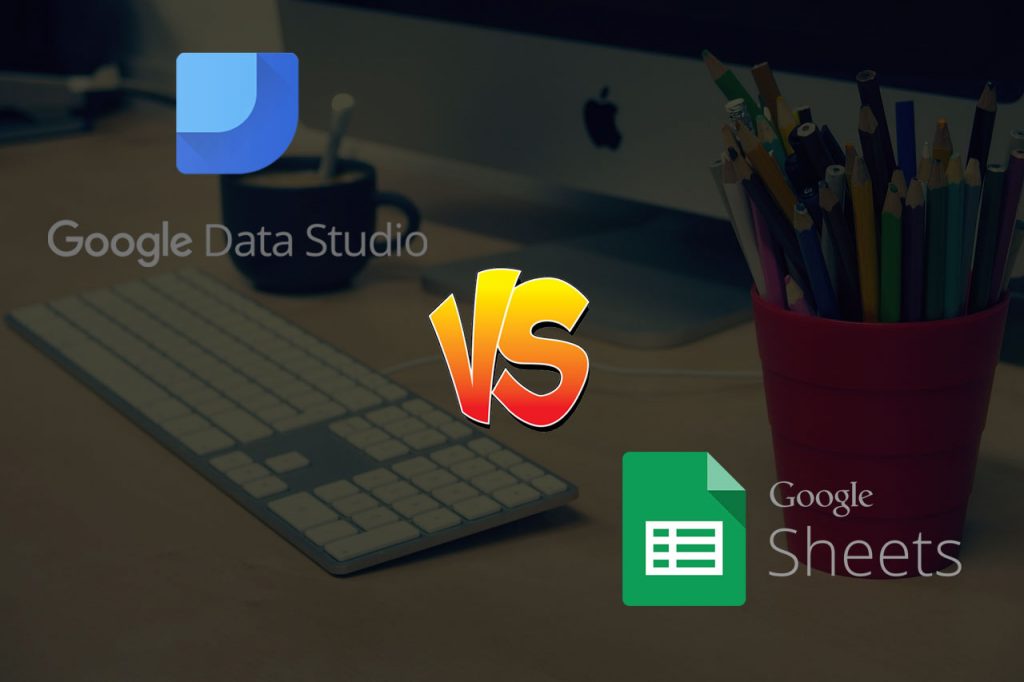
Google Sheets and Data Studio may seem like rivals at first glance, but the truth is that both excel at different things: it’s all about what you want from them. While Data Studio has fast become an agency favourite for its storytelling chops and visual splendour, Sheets still remains the go-to for data analysis and manipulation. The truth is that each choice has its own pros and cons, and it ultimately depends on how you want to present your data and where you are in your aggregation and analysis stage.
In this article we aren’t looking to pit them against each other, instead, we’ll look at their respective advantages.
Connecting data sources is just half the battle: you’re going to need to display your metrics and numbers in the best way possible. This is where Data Studio truly shines, as it’s much easier to use and has many more options. With Data Studio, you’ll be able to take advantage of a significantly richer interface which allows you to preview your data fields, before updating those fields and types of data.
Another area where Google Data Studio stands out is how user-friendly the interface is. Together with an intuitive drag and drop interface, it starts users off with a blank canvas that users can populate with text, shapes and charts that they can create by simply selecting the elements and dragging them over to that canvas. Or, if that is too much effort, they can take advantage of the many attractive Data Studio Templates that have already been made.
In Data Studio, users have a lot of control over the elements that are being displayed and through the handy properties panel, they can tweak their metrics, dimensions, data sources, segments and formatting.
Another benefit of Data Studio is that it allows creators to add end-user interactivity, which is perfect for presenting to clients. This interactivity includes filters such as date range, devices, sources and so on: all of which can be added in both individual chart and dashboard levels. For example, if your client wants to employ a dimension-based filter based on devices, you can make it so that all they have to do is click ‘mobile’, and they’ll see data only based on mobile sessions.
The below screenshot shows a date range filter example:
Perhaps the main thing that sets Sheets and Data Studio apart, is the ability to tell a story through the information on screen. The level of customization and available options really lets you run free and create an end-product that is tailored to the end-user and looks great at the same time. By creating a series of attractive dashboards that are as technical or topline as needed, you’ll be able to show what the trends are, where traffic is coming from, how users behave, and how things might look going forward. It’s all right there in just a few clicks.
While some users will be more technically minded and just want clean data, others may be daunted by the thought of data and metrics, and will, therefore, enjoy a more visual and topline dashboard.
It’s completely up to you: you can either start from scratch and make the dashboard exactly as you want or just use a pre-made template to save time and effort. Both options will allow you to make it look fantastic, with a wealth of colours, icons, fonts and layouts to choose from. This is especially useful when presenting to clients, as you can use their own branding throughout to make it that much more bespoke and impressive.
An honourable mention also goes to the Scorecard, which is a striking metric box that you can use to display KPIs for an at-a-glance look at the most important information.
Officially launched after a series of betas in 2012, Google Sheets enjoyed a meteoric rise, thanks to its familiarity, shareability and overall ease of use. As a data tool powerhouse in its own right, it outperforms Data Studio in situations where users need more advanced data manipulation and analysis functionality.
Since both Sheets and Data Studio are Google Products and are in the cloud, they both have excellent data connection abilities. Both of them allow you to use native and 3rd party add ons to connect to other data sources and API’s.
However, sheets stands out since it has more flexibility in importing Data. This is probably because it has been around longer and has more 3rd party add ons. Within the G suite market place there are many add on applications aimed at importing data into Google Sheets
Data Studio also has the ability to import data, however it is more limited. Often times users need to first import data into Google Sheets and then connect Google Sheets to Data Studio.
At present, Google Data Studio has limited custom automation abilities, whereas Sheets can be enhanced with Google Apps Scripting. For instance, this means that custom scripts can facilitate functions, such as the automated sending of PDF reports to an emailing list, or the automatic saving of reports in Google Drive, arranged by month.,
Sheets and Data Studio both allow sharing to Google accounts (with the appropriate permissions), where end-users don’t necessarily need direct access to the original data source. They both also have collaborative capabilities which allow mutual editing and exporting to PDFs. However, if you’re displaying tables in Data Studio, you can’t currently copy and paste the values into Excel for additional data manipulation or analysis, whereas you can copy and paste whatever you want from Sheets.
When it comes to data blending, Sheets is the clear winner. As it functions like Excel and lets you use formulas to join data sources, it is sometimes a better option for hardcore data analysts who need to carry out complex data blending.
Because Sheets looks and works a lot like Excel, some users and end-users will simply prefer to see and manipulate data in a way they know. Plus, some of the more old-school end-users out there may prefer a simple spreadsheet to something more visually heavy. However, as Data Studio continues to develop, more and more people may eventually make the shift.
If you’re a data analyst, part of your work will be to create calculated metrics across a number of data sources. While you can create these in Data Studio, you’ll only be able to create them within single data sources. If you’re a pro in Sheets, you’ll be able to create calculated metrics through the use of formulas that reference data from a single source of data, or across multiple data sources.
This is especially helpful if you want to use KPI formulas with fields that span across more than one single source. An example of such a KPI would be the creation of a calculated metric that shows a call-lead conversion rate that takes the number of call leads (from external call data) and then divides it by the total sessions, as found in Google Analytics.
At the end of the day, there is no perfect tool. Both Sheets and Data Studio have their own pros and cons and remain extremely powerful and valuable tools. When it comes to customization, ease of use, visual prowess and dashboarding capability, Data Studio is the clear winner, but if you require more advanced metrics and data manipulation, Sheets is the way to go.
One important thing to bear in mind is that Data Studio is still relatively ‘young’ when compared to spreadsheet-based tools and will continue to add features in the coming months and years.
It’s safe to say that the tool that’s best for you really depends on what you need to do, and who the end-user is. However, if you’re an agency or an individual who often needs to present data, results, KPIs and metrics to end-users who are likely to respond well to beautiful dashboards, Data Studio is likely your best option.
If you’re a beginner who doesn’t want to start from scratch or simply looking to save time, why not take a look at our wide selection of Data Studio templates which are pre-made for a range of different requirements, devices and needs.
Get a Premium GA4 Template for FREE
A marketplace to buy and sell 100’s of high quality templates, dashboards and reports from Looker Studio templates to Contracts and SOWs. Instant download and product support is what sets us apart.