Menu

Data is king in digital marketing. According to Google, almost 70% of companies use data to inform their marketing strategy. So having access to accurate data is essential. That’s where tools like Supermetrics come in handy. By hooking Supermetrics up to your marketing tools, you can access and analyze all of your marketing data.
One of the best tools out there for visualizing data via reports and dashboards is Google Looker Studio. If you’re collecting data from a Google platform — like Google Ads, or Analytics — you can set everything up without a third-party connector.
But Google platforms are only one piece of the puzzle. To access data from non-Google platforms you need a connector like Supermetrics. Luckily, integrating with Supermetrics couldn’t be easier. With just a few clicks, you can link Supermetrics and Looker Studio. And you can make sure your marketing decisions are backed by the data.
Integrating Supermetrics and Google Looker Studio gives you access to a range of digital marketing tools and templates. You can set up your own dashboards and reports to analyze your marketing performance. Or you can use ready-made templates and reports that give you the info you need and save you time. A number of premade templates are available on byMarketers that are ready to use with Supermetrics. Some great examples include the MailChimp reporting dashboard, Facebook Ads reporting dashboard, and the TikTok Ads overview performance dashboard.
In this article, we’ll go through the steps required to connect Supermetrics and Looker Studio. The following steps are for the Supermetrics Twitter Engagement Reporting Dashboard available in our store, but they’ll work for any other dashboard on our site that you want to connect up with your Data.
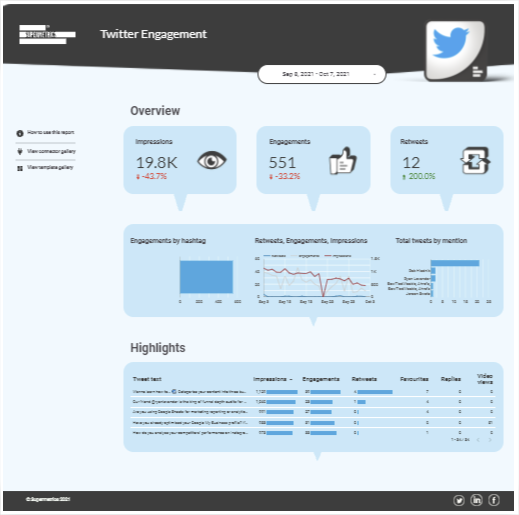
To start, get the Twitter engagement dashboard from byMarketers or create a blank report by clicking the big plus symbol in Google Looker Studio. Or you can browse our range of Google Looker Studio resources to find something more appropriate for your needs.
If you haven’t already done so, create an account with Supermetrics. You’ll need this to collect your data.
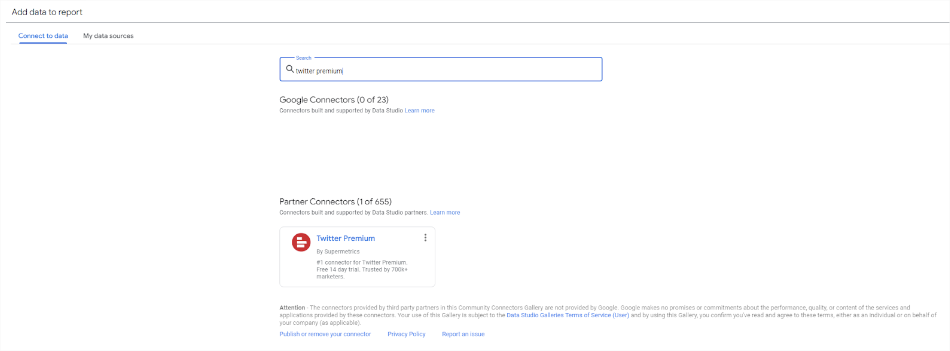
The next step is to add a data source. When you copy a dashboard — or create a new one — Looker Studio prompts you to select a data source. You can add more than one data source at any time by clicking ‘Add data.’
Next you need to choose your source or connector. As well as Google platforms, Looker Studio has a bunch of partner connectors to search from. For this dashboard, we need to connect with the Supermetrics Twitter Premium data source.
To do this, use the search bar instead of scrolling through the list. With hundreds of connections, it’ll take a while to scroll all the way to the bottom. When you’ve found the Twitter Premium data source, click it. Next, there’ll be a prompt to log into, connect, and authorize your Supermetrics and Twitter accounts. When that’s done you’re ready for the next step.
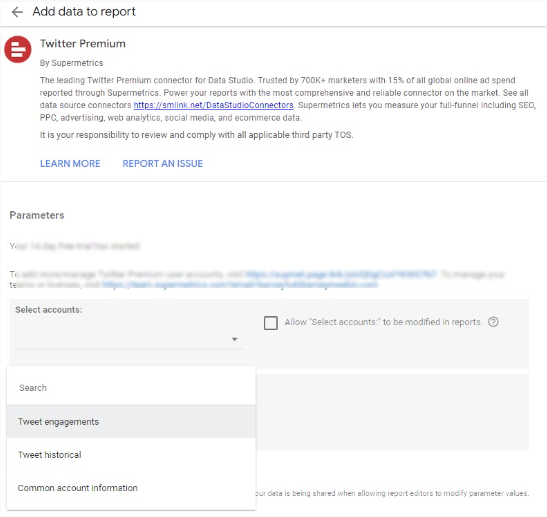
There are still a couple of steps to follow before you’re ready to start using your data in Google Looker Studio. After authorizing your accounts, the setup wizard will prompt you to set the parameters for your data.
First, select the account. Then you need to choose the type of data to add to the report. The options are: Tweet engagements, tweet historical, and common account information. When you select one of these, you may need to decide whether to include retweets in your replies in the data. When you’ve made your decision, click add.
If you want to include all 3 of these queries, you need to do this 3 times — click add data source and the prompts again.
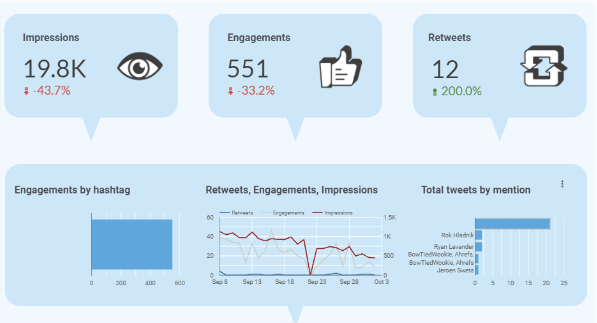
Now you’ve finished setting everything up, you’re ready to analyze your Twitter engagement. This dashboard will show you how many impressions, engagements, and retweets you’re getting. And it’ll show your top tweets.
You’ll know which content is performing well and which isn’t. Then you can make informed decisions about future content.
If you prefer to use another template, we have a large selection of Supermetrics templates available on byMarketers. Below are 4 of our most popular Supermetrics templates, all available for free.
Google Looker Studio is a free data visualization tool. Link a data source or connector and you can build, customize, and share reports. You can add charts, tables, and maps. You can add filters and date ranges to make your report interactive. And you can design your own styles and color schemes for brand consistency.
Not only is Google Looker Studio free, it’s also easy to use. Any level of digital marketer can make the most of its features. It’s also easy to collaborate with your team. And there are hundreds of connections and integrations.
Using a Looker Studio template has a few benefits. First, it saves you time. Instead of spending hours building and refining a dashboard, you can get started visualizing your data straight away. Second, you get access to experienced marketers’ expertise. All Google Looker Studio templates available on byMarketers were made by experienced marketing professionals. You get access to their ideas and workflows when using their templates.
Yes! Become a vendor with byMarketers and you can list your own digital marketing resources for sale. Sign up for a seller account, add a product and you’re ready to start earning some passive income.
Get a Premium GA4 Template for FREE
A marketplace to buy and sell 100’s of high quality templates, dashboards and reports from Looker Studio templates to Contracts and SOWs. Instant download and product support is what sets us apart.