Menu
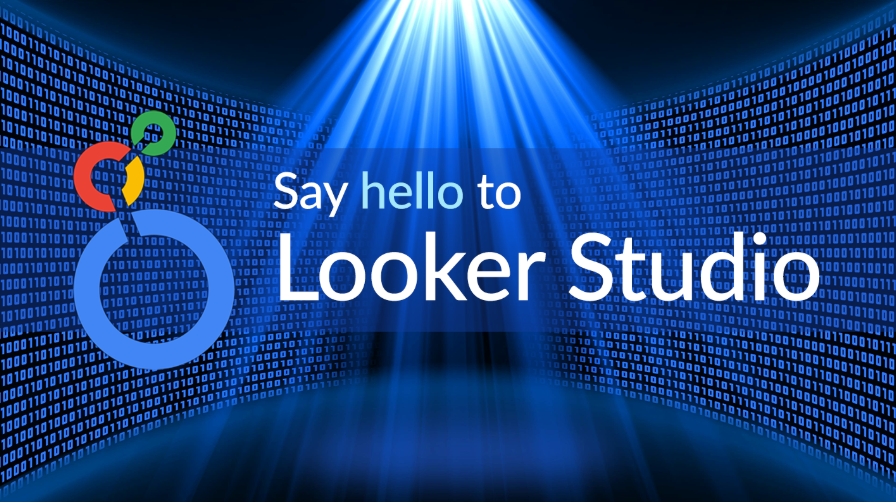
Google Looker Studio is a game-changer for anyone who wants to make sense of their data without the headaches. It’s a free tool from Google that turns rows of numbers into stunning, easy-to-read dashboards and reports. Whether you’re managing a marketing campaign or keeping track of business goals, Looker Studio makes it simple.
At its core, Looker Studio helps you take data from sources like Google Analytics or Sheets and turn it into something you can actually use. Instead of staring at spreadsheets, you get clear visuals that show you what’s working and what’s not. It’s perfect for beginners who want to feel confident making data-driven decisions.
Best of all, Looker Studio doesn’t require a technical background. Its intuitive design and compatibility with popular tools mean that anyone, from small business owners to marketers, can dive in and start creating impactful reports right away.
In a world where data drives decisions, Google Looker Studio simplifies the complex process of making sense of it all. It’s not just a tool for viewing numbers – it’s a platform that transforms data into meaningful, actionable insights, tailored to meet the unique needs of businesses and marketers alike.
By centralizing your data into a single, interactive dashboard, Looker Studio allows you to spend less time toggling between platforms and more time focusing on what matters, which is making informed decisions. Its intuitive design ensures that even beginners can create professional-grade reports without technical expertise.
Whether you’re tracking ad performance, measuring website traffic, or presenting campaign results, Looker Studio makes the process seamless. It empowers businesses to go beyond the data, uncovering stories and trends that lead to smarter strategies and stronger outcomes.

Getting started with Google Looker Studio is easier than you might think. Begin by logging into your Google account and navigating to the Looker Studio homepage. From there, select “Create” and choose “Report” to kick off your first dashboard project.
Next, connect your data source. Looker Studio supports a wide range of integrations, including Google Analytics, Google Ads, and even third-party platforms. Simply select your preferred data source, authenticate your account, and start pulling in the metrics that matter most to you.
Once connected, the real magic begins. Looker Studio’s drag-and-drop interface makes it simple to add charts, graphs, and tables to your dashboard. Customize layouts, apply filters, and format visuals to create a dashboard that’s as informative as it is visually engaging. With your first dashboard set up, you’re ready to start making data-driven decisions with confidence.
Creating a compelling Google Looker Studio dashboard begins with selecting the right visuals for your data. Here’s how you can match your data to the most effective visualization:
By matching your visuals to the purpose of your data, you ensure your dashboard is not only informative but also engaging and easy to use.

One of the standout features of Google Looker Studio is its ability to foster seamless collaboration. Sharing your dashboards with team members or clients ensures everyone stays informed and aligned on key metrics.
To share a dashboard, simply adjust the sharing permissions to grant access. You can choose between view-only or edit access, allowing others to interact with the data without compromising its integrity. This flexibility makes it easy to involve stakeholders at every level.
For teams working remotely, real-time collaboration is a game-changer. With everyone accessing the same up-to-date dashboard, discussions become more data-driven, and decisions are made faster and with
Google Looker Studio isn’t just for beginners. Its advanced features allow power users to dig deeper into their data and uncover more actionable insights. Whether you’re managing multiple campaigns or analyzing large datasets, these tools are designed to save time and improve accuracy.
Custom fields are a standout feature, enabling you to create calculated metrics directly within your dashboards. This means you can measure KPIs like ROI or customer lifetime value without needing to manipulate your original data sources. It’s a simple way to add more depth to your analysis.
Another powerful tool is data blending, which lets you combine information from different sources, like Google Ads and Instagram, into one unified report. This streamlined approach helps you track performance across channels without juggling multiple dashboards, ensuring you stay focused on what matters most.
Getting started with Google Looker Studio might feel overwhelming, but a structured approach can simplify the process. Use this beginner’s checklist to ensure you’re set up for success while making the most of this powerful tool.
This checklist ensures a smooth start, allowing you to focus on insights rather than setup challenges.
Google Looker Studio is a transformative tool for turning complex data into actionable insights. With its user-friendly interface, customizable templates, and robust integration options, it empowers beginners and seasoned marketers alike to make data-driven decisions effortlessly.
By following this guide and leveraging the right tools, you can create compelling dashboards that enhance your marketing strategies. Start your Looker Studio journey today and unlock the full potential of your data.
If you’re looking for some more tips and tricks on how to become sensational at Looker Studio or want to have a discussion about reporting templates, please be sure to get in touch, and we’ll get back to you as soon as possible!
Get a Premium GA4 Template for FREE
A marketplace to buy and sell 100’s of high quality templates, dashboards and reports from Looker Studio templates to Contracts and SOWs. Instant download and product support is what sets us apart.